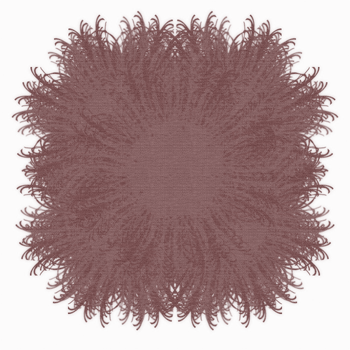This tutorial was written for those with knowledge of Photoshop
If you don't have Photoshop then this can easily be converted
for Paint Shop Pro or GIMP
~~~~~~~~~~~~~~~~~~~~~~~~~~~~~~~~~~~~~~~~
SUPPLIES:
FTU kit called Wheat Fields from Mizteeque Digital Designs which you can get HERE
Tube LA_FREE WOMAN-HP (35) from Laguna Azul which you can get HERE
(This is on page 2 and called FREE WOMAN 35)
Miz_Mask_036.jpg from Mizteeques Masks HERE
My frame tag template HERE
Font used Sinner Script for the main and GelPen or Tahoma for copyright HERE
OTHER INFORMATION:
These are the settings that I usually use if your using a drop shadow
Blend Mode: Normal or Multiply
Opacity: 75 or 100%
Angle: 120
Distance & Spread: 0px
Size: 10px
~~~~~~~~~~~~~~~~~~~~~~~~~~~~~~~~~~~~~~~~
Open the frame tag template and it is at 700x700px
Click on the layer called one and open Miz_WF_paper (4).jpg
Edit >> Copy, back to template and Edit >> Paste
Ctrl & T opens up the free transform tool
Select either one of the small squares that you can see and move
it so it hit the sides of the rounded rectangle
At the top click on the tick to okay the selection
Over on the Layers palette, press Ctrl and you will see a hand with
a marquee square to it and use the left right click mouse
Do this on layer 1
Click on Layer 1, Select >> Invert, click back to the layer called Layer 1,
delete on the keyboard and Select >> Deselect
Delete the layer 1
Do the exact same for the layer named 2 but this time use Miz_WF_paper (2).jpg
Click on the layer name 3 and open Miz_WF_paper (7).jpg
Temporary hide the top layer and activate the free transform again
At the top you can see a small box where it says 0.00
change that to -7-50 degres
Line it up so it vagly matches to the sides, click on the tick to OK
Unhide the top layer and do the same as the pervious steps but
this time use Miz_WF_paper (13).jpg
Open your tube and copy and copy and paste that your your template
Move that to one below, resize that to what you want, change the angle
to -7.50 degres and click the tick to OK
Ctrl and click on Layer 3, Inverse, Delete and Deselect
Right Click on Layer 4 and Merge Down
Right Click on Layer 5 and Merge Down
Double click on Layer 3 and the Layer style window pops up
Select Drop Shadow, use the same setting as given in the OTHER INFORMATION section
Repeat for the other layers
Open Miz_WF_element (28).png and resize
Copy and past that as a new layer and position
Check my final tag for the position
Below is the order of the other elements that I've used
Up to you on the size and check my tag for the position
If any of the elements are mirrored the go to Edit >> Transform >> Flip Horizontal
Miz_WF_element (5)
Miz_WF_element (25)
Miz_WF_element (7)
Miz_WF_element (16)
Miz_WF_element (21)
Miz_WF_element (31)
Miz_WF_element (6)
Miz_WF_element (11)
Miz_WF_element (17)
Merge visable all of the layers, open the paper that you want to
use and the mask and resize both to 700px
First copy and paste the paper, then the mask and apply
If you want to learn how to use masks in Photoshop then
you can view my tutorial HERE
Finally apply your name the correct copyright and save as png
~~~~~~~~~~~~~~~~~~~~~~~~~~~~~~~~~~~~~~~~
This tutorial was written by Neptunia Tutorials
Any resemblance to any other tutorial or tag is purely coincidental
All my tutorials act as a guide only