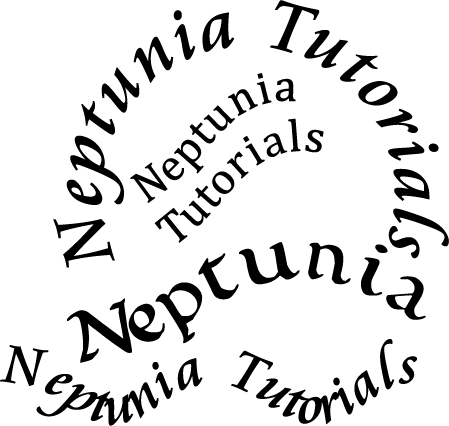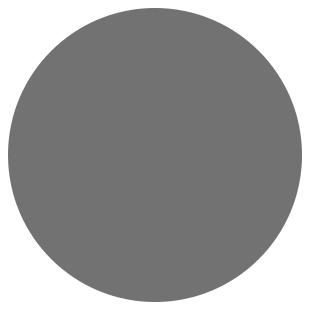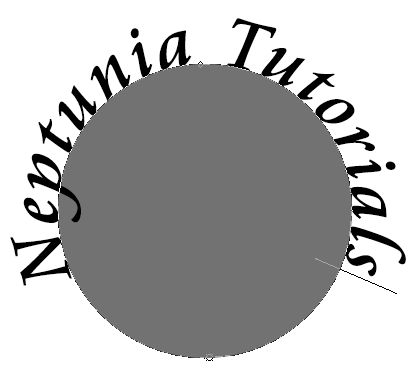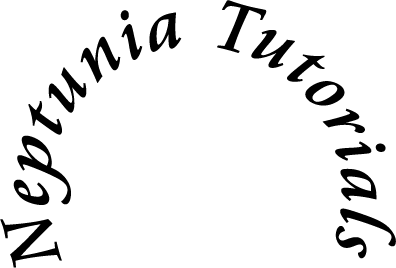This tutorial was written for those with knowledge of Photoshop
If you don't have Photoshop then this can easily be
converted for Paint Shop Pro or GIMP
~~~~~~~~~~~~~~~~~~~~~~~~~~~~~~~~~~~~~~~~
SUPPLIES:
PTU kit called Spring Lucky from Bits N Bobs which you can get HERE
DD_NFM2017_3.jpg from Dees'Sign Depot HERE
Font used Atlantis Heart Free (OT1) for the main and GelPen, Tahoma or Arial for copyright HERE
OTHER INFORMATION:
These are the settings that I usually use if your using a drop shadow
Blend Mode: Normal or Multiply
Opacity: 75 or 100%
Angle: 120
Distance & Spread: 0px
Size: 10px
~~~~~~~~~~~~~~~~~~~~~~~~~~~~~~~~~~~~~~~~
Open a new document of 700x700px
Open BNB_SpringLuck_E75.png and resize to your liking
Copy and paste that as a new layer on your canvas
Open BNB_SpringLuck_P6.jpg, resize to your liking and
copy and paste that to below your frame layer
With your Polygonal Lasso Tool, select around the frame,
Invert the layer, delete on the keyboard and deselect
Open BNB_SpringLuck_E57.png, resize and copy
and paste to below the frame
Using the Free Transform (Ctrl & T) and move to
same alignment to the frame
Do the same to the other side but mirrored
With the Polygonal Lasso Tool remove the stray element
away from the edges and click on the top layer
Check my tag for the position
BNB_SpringLuck_E92.png and resize
Copy and past that as a new layer and position
Check my final tag for the position
Below is the order of the other elements that I've used
Up to you on the size and check my tag for the position
If any of the elements are mirrored the go to Edit >> Transform >> Flip Horizontal
BNB_SpringLuck_E2
BNB_SpringLuck_E6
BNB_SpringLuck_E7
BNB_SpringLuck_E58
BNB_SpringLuck_E71
BNB_SpringLuck_E37
BNB_SpringLuck_E5
BNB_SpringLuck_E47
BNB_SpringLuck_E78
BNB_SpringLuck_E72
BNB_SpringLuck_E84
BNB_SpringLuck_E16
BNB_SpringLuck_E13
Merge visible all of the layers, open the paper that you want to
use and the mask and resize both to 700px
First copy and paste the paper, then the mask and apply
If you want to learn how to use masks in Photoshop then
you can view my tutorial HERE
Finally apply your name the correct copyright and save as png
~~~~~~~~~~~~~~~~~~~~~~~~~~~~~~~~~~~~~~~~
This tutorial was written by Neptunia Tutorials
Any resemblance to any other tutorial or tag is purely coincidental
All my tutorials act as a guide only